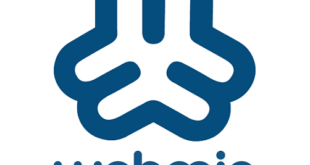Синхронизация файлов с помощью Unison на Debian 8
В данной статье мы рассмотрим настройку синхронизации файлов между двумя серверами с помощью Unison под Debian 8.
Unison это инструмент синхронизации файлов, он подобен rsync, но с большой разницей — синхронизация двусторонняя.
А теперь посмотрим, как же настраивается синхронизация файлов с помощью Unison на Debian 8
Исходные данные:
- Сервер с ОС Debian 8, именем server1.example.com и IP 192.168.1.101
- Сервер с ОС Debian 8, именем server2.example.com и IP 192.168.1.102
- root доступ на обоих серверах.
Рассмотрим синхронизацию директории /var/www/ между двумя серверами.
Для начала авторизуемся с root правами на обоих серверах.
Здесь и далее будут использоваться имена серверов server1 и server2 для указания, на каком сервере следует проводить операцию.
server1/server2:
Установим сам Unison из стандартного репозитория:
apt-get -y install unison
Теперь создадим публичный/приватный ключ:
server1:
Генерация DSA ключа:
При создании ключа не указывайте пароль, иначе синхронизация не будет работать, потому просто нажмите Enter при запросе.
Generating public/private dsa key pair.
Enter file in which to save the key (/root/.ssh/id_dsa): <— Нажмите Enter
Created directory ‘/root/.ssh’.
Enter passphrase (empty for no passphrase): <— Нажмите Ender
Enter same passphrase again: <— Нажмите Enter
Your identification has been saved in /root/.ssh/id_dsa.
Your public key has been saved in /root/.ssh/id_dsa.pub.
The key fingerprint is:
ba:82:e1:a1:42:9b:d4:c8:99:c8:bd:8b:7d:4d:d4:66 root@server1
The key’s randomart image is:
+—[DSA 1024]—-+
| |
| |
| . |
| . E |
|+ * . S |
|.Ooo o |
|ooo+. + |
|oo=… o |
|.. oo.. |
+——————+
Скопируем полученный публичный ключ (он расположен в /имяпользователя/.ssh/id_dsa.pub) на server2:
ssh-copy-id -i $HOME/.ssh/id_dsa.pub root@192.168.1.102
В результате получим следующий вывод:
The authenticity of host ‘192.168.1.102 (192.168.1.102)’ can’t be established.
ECDSA key fingerprint is 51:7f:b4:ed:bd:e3:fc:16:2f:55:5c:e1:2c:d7:3d:a9.
Are you sure you want to continue connecting (yes/no)? <— указываем yes, требуется один раз
/usr/bin/ssh-copy-id: INFO: attempting to log in with the new key(s), to filter out any that are already installed
/usr/bin/ssh-copy-id: INFO: 1 key(s) remain to be installed — if you are prompted now it is to install the new keys
root@192.168.1.102’s password: <— root пароль server2
Number of key(s) added: 1
Now try logging into the machine, with: «ssh ‘root@192.168.1.102′»
and check to make sure that only the key(s) you wanted were added.
Проверим, ключ на server2:
server2:
cat $HOME/.ssh/authorized_keys
В результате увидим подобное:
ssh-dss AAAAB3NzaC1kc3MAAACBAKHLdAztIr8muZIlQYuE/4f75kmgTwWqJRZJ1dTqHDnHWsy48emDU8v85hxAPg43k9aF7/zAwpA0MNNNk5T9Tx/DyUkK/KcyVP2f4p8tvovrkUvoxsZACkTUmFqKdq2x6/AGfjsCRmkpLhZuad7r5rKEXHRh8KYGHqD1Id8wcpy5AAAAFQCww3OekKcKMshMAwBK3XQmmYEGUwAAAIEAgjztlwh8OFYxwQve/RrhI2sceCXwS/yjQyH7q0zdWB9Fr4s/16T2PLBT+7M3vb+JlPDO3JRqgaYbel1kS2F2iKrY0EX0FI3/9fVDfWoz3mhCscPLriqy5AcsHitxQNfiZgA5wDiSjWpk1v+FbIC+VuqbKdQuE4MBKj19N9YALIUAAACABQ4NDsa2UBc8jsxvghjoLhUWF7HChaCksXQcL6i98VNRcemtPC6wpIri75iR4Uhv1666bDOBAdmIBX9Qf7A/+czPKPaj4CGI1hVy1pgYMa3btnEvoSnH/ONtjpOz9q+3up1OOOn+5fud7xjJn+Fq8WoGROgarBpCbQU3w2GUUnM= root@server1
Запустим сам Unison:
Осуществим первый запуск Unison для синхронизации директории /var/www на обоих серверах:
server1:
unison /var/www ssh://192.168.1.102//var/www
В результате вы увидите подобное:
Contacting server…
Connected [//server1//var/www -> //server2//var/www] Looking for changes
Warning: No archive files were found for these roots, whose canonical names are:
/var/www
//server2//var/www
This can happen either
because this is the first time you have synchronized these roots,
or because you have upgraded Unison to a new version with a different
archive format.
Update detection may take a while on this run if the replicas are
large.
Unison will assume that the ‘last synchronized state’ of both replicas
was completely empty. This means that any files that are different
will be reported as conflicts, and any files that exist only on one
replica will be judged as new and propagated to the other replica.
If the two replicas are identical, then no changes will be reported.
If you see this message repeatedly, it may be because one of your machines
is getting its address from DHCP, which is causing its host name to change
between synchronizations. See the documentation for the UNISONLOCALHOSTNAME
environment variable for advice on how to correct this.
Donations to the Unison project are gratefully accepted:
http://www.cis.upenn.edu/~bcpierce/unison
Press return to continue.[] <—Нажмите Enter
Waiting for changes from server
Reconciling changes
local server2
dir —-> example.com [f] <—Нажмите Enter
Proceed with propagating updates? [] <—Нажмите y
Propagating updatesUNISON 2.40.102 started propagating changes at 10:17:17.94 on 25 Sep 2015
[BGN] Copying example.com from /var/www to //server2//var/www
[BGN] Copying example.de from /var/www to //server2//var/www
Shortcut: copied /var/www/example.com/htdocs/index.html from local file /var/www/.unison.example.com.d3783bddaaf59b9ba4d2ed0433f9db63.unison.tmp/htdocs/index.html
[END] Copying example.com
UNISON 2.40.102 finished propagating changes at 11:18:18.94 on 26 Sep 2015Saving synchronizer state
Synchronization complete at 11:18:18 (2 items transferred, 0 skipped, 0 failed)
Проверим директорию /var/www/ на обоих серверах, они должны быть идентичны
Для того, чтобы не выполнять каждый запуск Unison в интерактивном режиме, изменим файл конфигурации (/root/.unison/default.prf), который будет содержать все настройки:
nano /root/.unison/default.prf
# Roots of the synchronization
root = /var/www
root = ssh://192.168.1.102//var/www# Paths to synchronize
#path = current
#path = common
#path = .netscape/bookmarks.html# Some regexps specifying names and paths to ignore
#ignore = Path stats ## ignores /var/www/stats
#ignore = Path stats/* ## ignores /var/www/stats/*
#ignore = Path */stats ## ignores /var/www/somedir/stats, but not /var/www/a/b/c/stats
#ignore = Name *stats ## ignores all files/directories that end with «stats»
#ignore = Name stats* ## ignores all files/directories that begin with «stats»
#ignore = Name *.tmp ## ignores all files with the extension .tmp# When set to true, this flag causes the user interface to skip
# asking for confirmations on non-conflicting changes. (More
# precisely, when the user interface is done setting the
# propagation direction for one entry and is about to move to the
# next, it will skip over all non-conflicting entries and go
# directly to the next conflict.)
auto=true# When this is set to true, the user interface will ask no
# questions at all. Non-conflicting changes will be propagated;
# conflicts will be skipped.
batch=true# !When this is set to true, Unison will request an extra
# confirmation if it appears that the entire replica has been
# deleted, before propagating the change. If the batch flag is
# also set, synchronization will be aborted. When the path
# preference is used, the same confirmation will be requested for
# top-level paths. (At the moment, this flag only affects the
# text user interface.) See also the mountpoint preference.
confirmbigdel=true# When this preference is set to true, Unison will use the
# modification time and length of a file as a `pseudo inode
# number’ when scanning replicas for updates, instead of reading
# the full contents of every file. Under Windows, this may cause
# Unison to miss propagating an update if the modification time
# and length of the file are both unchanged by the update.
# However, Unison will never overwrite such an update with a
# change from the other replica, since it always does a safe
# check for updates just before propagating a change. Thus, it is
# reasonable to use this switch under Windows most of the time
# and occasionally run Unison once with fastcheck set to false,
# if you are worried that Unison may have overlooked an update.
# The default value of the preference is auto, which causes
# Unison to use fast checking on Unix replicas (where it is safe)
# and slow checking on Windows replicas. For backward
# compatibility, yes, no, and default can be used in place of
# true, false, and auto. See the section «Fast Checking» for more
# information.
fastcheck=true# When this flag is set to true, the group attributes of the
# files are synchronized. Whether the group names or the group
# identifiers are synchronizeddepends on the preference numerids.
group=true# When this flag is set to true, the owner attributes of the
# files are synchronized. Whether the owner names or the owner
# identifiers are synchronizeddepends on the preference
# extttnumerids.
owner=true# Including the preference -prefer root causes Unison always to
# resolve conflicts in favor of root, rather than asking for
# guidance from the user. (The syntax of root is the same as for
# the root preference, plus the special values newer and older.)
# This preference is overridden by the preferpartial preference.
# This preference should be used only if you are sure you know
# what you are doing!
prefer=newer# When this preference is set to true, the textual user interface
# will print nothing at all, except in the case of errors.
# Setting silent to true automatically sets the batch preference
# to true.
silent=true# When this flag is set to true, file modification times (but not
# directory modtimes) are propagated.
times=true
Здесь вы можете указать, какие директории (path) синхронизировать, если они не указаны, будут синхронизированы все директории в корневой (root в конфигурации) директории.
Например, если указать в root = /var/www ,а в path = test, то будет синхронизирована /var/www/test.
Вы можете найти описание всех доступных опций на man странице Unison:
man unison
В файле конфигурации выше мы указали, что будем синхронизировать локальную директорию /var/www и аналогичную директорию на server2
Сохраним и проверим конфигурацию, просто запустим unison:
unison
Чтобы Unison периодически синхронизировал файлы, создадим Cron задачу:
server1:
Откроем редактор Cron:
crontab -e
И добавим задачу
*/5 * * * * /usr/bin/unison &> /dev/null
Теперь Unison будет запускаться каждые 5 минут.
Я указал полный путь к Unison, узнать который можно командой:
which unison
Теперь проверим синхронизацию.
server1:
Создадим файл test.txt с содержимым Test 1:
echo «Test 1» > /var/www/test.txt
Через 5 минут (Cron задача запускается каждые 5 минут) проверим файл на server2:
server2:
cat /var/www/test.txt
Он должен содержать Test 1
Теперь проверим обратную синхронизацию (с server2 на server1):
server2:
echo «Test 2» > /var/www/test.txt
Через 5 минут проверяем:
server1:
cat /var/www/test.txt
Он должен содержать Test 2
На этом всё 🙂